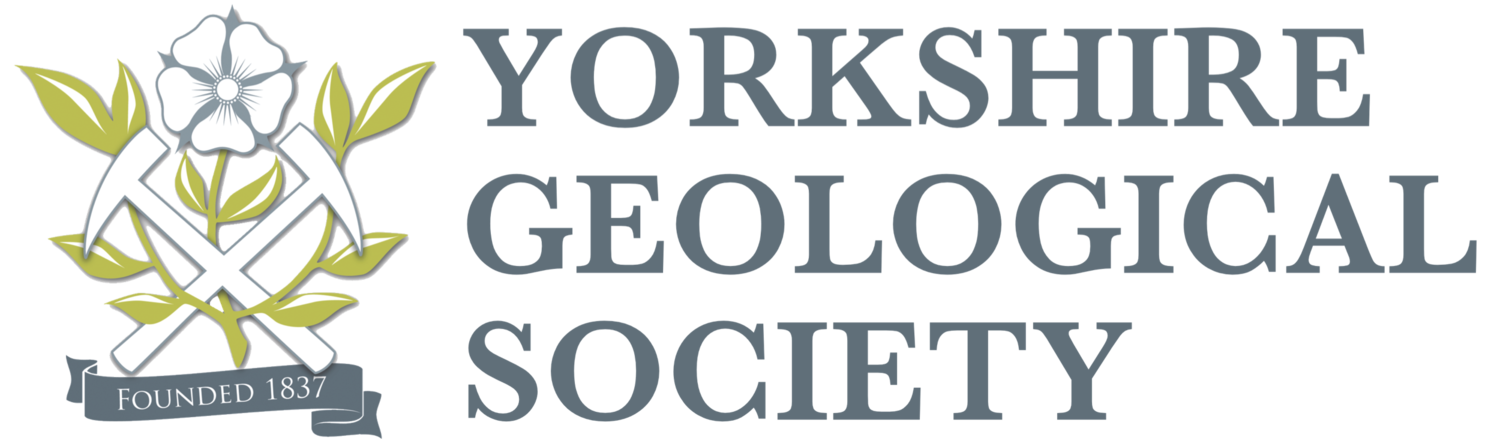A Review of Self-Sealing Mechanisms in Fine-Grained Sedimentary Rocks
in the context of
Geological Disposal of Radioactive Waste
WEBINAR
by
Tom Berry (Leader Rock Engineering Group, Jacobs Engineering)
Thursday 27th April 19:00 BST
Registration will be closed once all allocated places have been taken.
If you have registered and can no longer attend, please cancel your registration (using the link in your registration confirmation email) to free up your place for another participant.
If you miss out on a place, you can still watch a live stream of the event on the Yorkshire Geological Society YouTube Channel, at the same date and time (NB this option does not allow participation in Q&A).
This is a Live event only and a recording will not be made available after the meeting has closed.
If you are new to webinars or are having any problems with registration or joining, see our Quick Start Guide below.
YGS WEBINAR QUICK START GUIDE
Like many similar organisations, YGS will be holding a series of online lectures or ‘webinars’ while Covid-19 social distancing guidance prevails and conventional indoor meetings are not possible. Once we re-start our indoor meetings programme, we may continue to hold webinars as additional attractions for members who cannot travel to our physical meetings. As with indoor meetings, they are advertised beyond the YGS membership to encourage wider participation and outreach. Registration is required, but free of charge.
YGS Webinars use the popular ‘Zoom’ software for online meetings and conferences. This is very simple and reliable to use, and allows meeting participation without creating an account.
This guide describes a typical YGS webinar experience on Zoom and provides help with the most common problems you may experience. Any connection problems are normally very straightforward to overcome – it is unlikely you will need this guide more than once or twice, if at all. We hope you find our webinars an enjoyable and rewarding experience.
Registration
On clicking the ‘Register’ button, you will be taken to Zoom’ registration page and asked to provide your name and an email address.
You will then be sent a confirmation email with a link to join the meeting.
Your email will bear the speaker name and title of the lecture, and will be sent from the address ‘no-reply@zoom.us’
If you do not receive your email, please check your spam/junk folder. Most people have more than one email account so be sure to check the inbox and spam folders for the same email account you used to register.
Equipment
You can participate using a desktop PC (windows or mac), ipad or other tablet, or mobile phone (apple or android).
You may already have the Zoom application or ‘app’ installed on your device. If not, you will be prompted to install it when joining the meeting. Installation is straightforward and takes a minute or two.
If you have an older version of Zoom installed, your system will install the latest update, this normally takes just a few seconds.
For best experience, keep in the near vicinity of your wifi router or use a wired internet connection.
Joining the event
The organisers will launch the webinar about 15 minutes before the published start time, to set up.
Click on the link in your registration email to join.
If you try to join too early, you will be held on a wait screen first, then joined automatically once broadcasting starts. If you join after broadcasting starts, you will enter the webinar straight away.
Zoom may ask you to register for the webinar by entering your name or alias and your email address, then click OK. You will not require a password.
Your Zoom app will launch. If asked, select ‘join with computer/internet audio’ to start. If you’re using the PC or Mac version of the app, there is an option to test your sound first (recommended for first time users).
The webinar
Zoom ‘meetings’ can be a free for all and hard to manage with large numbers of participants. The ‘webinar’ experience is more streamlined, and rather like watching a theatre performance in a darkened auditorium. On entry you will be able to see the screen, and see and hear the speaker and organisers.
You will not be able to see other attendees at any point. Once the intros and presentations start the audience will be hushed (‘muted’) by the chair. The organisers will be able to see a list of participants and communicate with you by chat if you are having any problems, without disturbing the flow of the webinar.
Attendees’ microphones will be unmuted for the Q&A, but if the number of simultaneous questions becomes unmanageable we will revert to chat, asking questions to be ‘typed in’. They will then be read out by the webinar chair and answered verbally by the speaker.
Troubleshooting
There will be a short troubleshooting presentation at the start of the webinar.
If you can see but not hear the speaker or presentation, please ensure your speakers/headphones are plugged in, switched on and functioning with volume set at a comfortable level.
If you can hear the presentation or speakers but not see them, check that the zoom app is not minimised in your task bar, or hidden behind another window (or in a different ‘desktop’ view on a mac). Select the Zoom app icon or tab in your taskbar to maximise it.
If these simple steps fail, leave the webinar, close the Zoom app and re-join from scratch. Test your computer audio (see above).
Please feel free to ‘Contact Us’ via the YGS website if you have any suggestions to improve this guide, or YGS webinars in general.